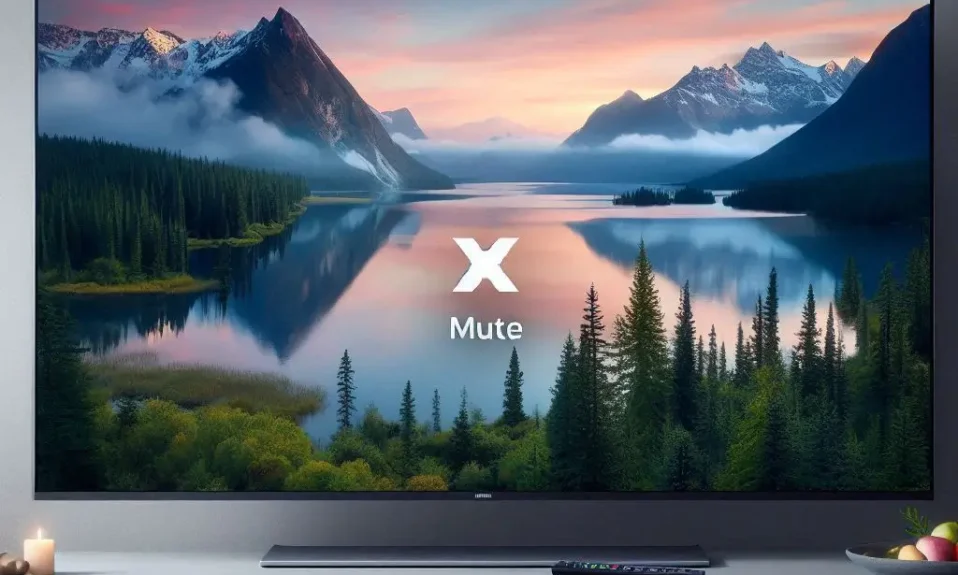If you’re experiencing the frustrating issue of your Hisense TV red light blinks 3 times, don’t worry. There are several troubleshooting steps you can take to resolve this problem and get your TV back up and running. In this guide, we’ll walk you through the process of fixing the red light blinking issue step by step.
How to fix Hisense TV Red Light Blinks 3 Times?
Here are some proven methods that will guide you through to resolving the issue.
Step 1: Power Cycle the TV
Performing a power cycle is often the first and most effective troubleshooting step to resolve common issues with electronic devices, including Hisense TVs. By power cycling your TV, you can reset its internal circuitry and potentially resolve the red light blinking issue. Follow these steps:
- Turn off your TV: Locate the power button on your Hisense TV or use the remote control to turn off the TV.
- Unplug from the power outlet: Disconnect the TV’s power cord from the electrical outlet. Make sure to unplug it completely.
- Wait for 60 seconds: Leave the TV unplugged for approximately 60 seconds. This time allows the residual power to dissipate and ensures a complete reset.
- Press and hold the power button: While the TV is still unplugged, locate the power button on the TV itself. Press and hold the power button for 30 seconds. This step helps discharge any remaining power in the TV’s capacitors.
- Plug the TV back in: After the 30 seconds have passed, plug the TV’s power cord back into the electrical outlet.
- Turn on the TV: Use either the power button on the TV or the remote control to turn on your Hisense TV.
Performing these steps should help reset the TV’s internal components and resolve any temporary issues that may have caused the red light blinking. If the problem persists, further troubleshooting or assistance from Hisense customer support may be required.
Remember, a power cycle is a simple yet effective troubleshooting step for various electronic devices, not just Hisense TVs. It is always a good idea to try this method before exploring more complex solutions.
Step 2: Check for Correct Voltage
If your Hisense TV is blinking a red light three times, it’s possible that the issue is related to a household power problem. To ensure that the voltage supplied to your TV is within the correct range, follow these steps:
- Use a Voltage Tester: You can use a voltage tester to measure the voltage coming from the power outlet. Insert the probes of the voltage tester into the slots of the outlet and check the reading. The voltage should match the specifications provided by the manufacturer of your Hisense TV.
- Consult an Electrician: If you’re unsure about performing the voltage measurement yourself or if you find that the voltage is not within the correct range, it’s recommended to consult a qualified electrician. An electrician will have the necessary expertise and tools to measure the voltage accurately and determine if there are any issues with your household power supply.
- Verify Stability and Requirements: The electrician will check the stability of the power supply and ensure that it meets the requirements of your Hisense TV. They will assess factors such as voltage fluctuations, grounding, and electrical load to identify any potential problems.
- Resolve Power Issues: If the electrician identifies any power-related issues, they will provide recommendations to resolve them. This may involve installing voltage stabilizers, addressing grounding issues, or upgrading electrical components to ensure a stable and reliable power supply to your TV.
By checking for correct voltage and resolving any household power problems, you can eliminate a potential cause of the red light blinking issue on your Hisense TV. Remember to prioritize safety when dealing with electrical components and consider seeking professional assistance if needed.
Step 3: Soft Reset the TV
To perform a soft reset on your Hisense TV and resolve software-related issues, follow these steps:
- Turn on your TV and navigate to the “Settings” menu. The location of the settings menu may vary depending on the model of your Hisense TV, but it is usually accessible through the remote control or the on-screen display.
- Look for the “System” or “Support” option in the settings menu and select it. Again, the exact name of the option may differ depending on your TV model.
- Within the system or support settings, locate the “Reset” or “Factory Reset” option and choose it. This option is typically used to restore the TV to its original factory settings.
- Follow the on-screen instructions to confirm and initiate the soft reset of your Hisense TV. The process may take a few moments as the TV reboots and resets its software.
Please note that performing a soft reset will revert your TV back to its default settings, which means any customized preferences or settings you have made will be erased. If you have any important data or personal settings on your TV, it’s advisable to back them up before proceeding with the reset.
If the red light blinking issue persists even after a soft reset, it may indicate a hardware problem, and you may need to contact Hisense customer support or a qualified technician for further assistance.
Step 4: Check HDMI and Other Connections
To check the HDMI and other connections on your Hisense TV, please follow these steps:
- Turn off your Hisense TV and any connected devices.
- Inspect the HDMI cables to ensure they are securely plugged into both the TV and the connected devices. Disconnect and reconnect them to ensure a proper connection.
- If you suspect a faulty HDMI cable, try replacing it with a known working one.
- Check other connections such as power cables, audio cables, and any other cables connected to your TV and devices. Make sure they are securely plugged in.
- If you have any external devices connected to your TV, such as a cable/satellite box or game console, make sure they are powered on and properly connected.
- After checking all the connections, turn on your Hisense TV and the connected devices to see if the red light blinking issue is resolved.
If the problem persists after checking and securing all the connections, there may be an issue with the TV itself that requires further troubleshooting or a professional repair.
Step 5: Update Firmware
To update the firmware on your Hisense TV and address any compatibility issues that may be causing the red light blinking problem, you can follow these general steps:
- Identify your TV model: Note down the model number of your Hisense TV. It can usually be found on the back of the TV or in the user manual.
- Visit the Hisense website: Open a web browser and go to the official Hisense website (www.hisense.com).
- Support or Downloads section: Navigate to the support or downloads section of the Hisense website. This may vary slightly depending on your region and the layout of the website.
- Find firmware updates: Look for a firmware or software updates section on the support page. Search for the firmware updates specifically for your Hisense TV model.
- Download the firmware update: Locate the latest firmware update file that is compatible with your TV model. Download it to your computer or a USB flash drive. Make sure to follow the instructions provided by the manufacturer for downloading the firmware.
- Transfer the firmware to your TV: If you downloaded the firmware update file to your computer, transfer it to a USB flash drive formatted in FAT32 or exFAT file system. Ensure that the firmware file is placed in the root directory of the USB drive and not within any folders.
- Update the firmware: Plug the USB flash drive containing the firmware update into one of the USB ports on your Hisense TV. Turn on the TV and navigate to the settings or setup menu. Look for an option related to firmware or software updates. Follow the on-screen instructions to initiate the firmware update process. Be patient and avoid turning off the TV or disconnecting the power during the update.
- Wait for the update to complete: The firmware update process may take some time. Once the update is finished, the TV may automatically restart. Do not interrupt the process or unplug the TV until it has completed the reboot.
- Verify the firmware update: After the TV restarts, check the settings or setup menu to confirm that the firmware has been successfully updated. You can also check the Hisense website or the release notes provided with the firmware update to ensure that you have the latest version installed.
Updating the firmware of your Hisense TV should help resolve any compatibility issues and potentially fix the red light blinking problem. If the issue persists even after updating the firmware, it may be necessary to contact Hisense customer support for further assistance.
Step 6: Contact Hisense Support
If you have followed all the steps mentioned earlier and the issue of the red light blinking on your Hisense TV persists, it is advisable to contact Hisense customer support for further assistance. Their support team is equipped to provide specific troubleshooting steps or arrange for repairs if necessary.
Since troubleshooting steps can vary depending on the model and firmware version of your Hisense TV, it’s always a good idea to refer to the user manual or visit the official Hisense website for model-specific instructions and support. They will be able to provide you with the most accurate and up-to-date information for resolving the issue with your TV.
Conclusion
Experiencing a Hisense TV with a red light blinking three times can be frustrating, but with the right troubleshooting steps, you can resolve the issue and get back to enjoying your favorite shows and movies. Start by power cycling your TV and checking for the correct voltage. If the problem persists, try a soft reset, check connections, update firmware, and contact Hisense support if needed. By following these steps, you can troubleshoot and fix the red light blinking issue on your Hisense TV.
Remember, staying patient and following the instructions provided by the manufacturer will greatly increase your chances of resolving the issue successfully.